WARNING: This post was created in 2011 and has been un-tested since. Salesforce now supports duplicate checking via ‘Duplicate Management’
Earlier in the month I posted about a little app I created to search existing Contacts within Salesforce based on a Lead that your looking at. Well I’ve had interest from people in creating this as a full app. So I’ve packaged up the initial version up so you can install it and take a look:
How to install:
- Click the following link, this will ask you to login you can either install it into your sandbox or production if you don’t know what I’m talking about when I say sandbox just click the production link:
Production: https://login.salesforce.com/?startURL=%2Fpackaging%2FinstallPackage.apexp%3Fp0%3D04tC0000000jNAN
Sandbox: https://test.salesforce.com/?startURL=%2Fpackaging%2FinstallPackage.apexp%3Fp0%3D04tC0000000jNAN - You will be asked to login using either your production or Sandbox user details.
- Salesforce will then show you a wizard to install the app (you can always un-install the app if you don’t like it), you can mostly click next next next etc on the wizard. But one section to be aware off is the permissions about who can see the application. You can either allow only administrators to view the app, everyone or a sub-set of people.
- Once you have run through the Salesforce install you need to add the “VisualForce page” to your lead page layout. The easiest way to do this is to view any lead from within Salesforce and click the link ‘Edit Layout’ which can be found on the top right hand corner.
- Next the best thing to do is create a section on your layout to put the “VisualForce page” click and drag the “Section” box onto the lead layout. This will pop up a box and ask you to fill in some details. Call the Section name “Search Contacts” or something like that. Select the “1-Column” layout and click OK.
- Select the “Visualforce pages” option and you will see the “searchContacts” visualForce page. Click and drag this down on top of your section that you have just created.
- Click Save.
- Bingo your done! You’ll now see the the search box on your Lead
New requested features:
The following is a list of features that people have asked for which I will be developing into the app hopefully over the next couple of weeks:
- Ability to click on the contact name and go to the contact rather than having to go via the account.
- Ability to use the user’s permissions rather than returning contacts that they may not have access too.
- Ability to search leads as well as contacts.
- Show a message “No Contacts found” if no matching records could be found.
- Don’t just search on email address but do a bit of a fuzzy search on company name / persons name etc..
Have fun with it and please let me know on any additional features you would like!


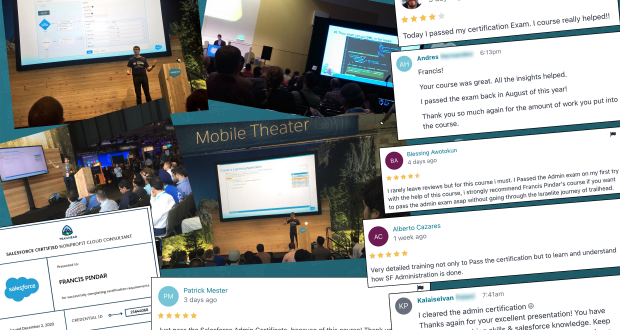
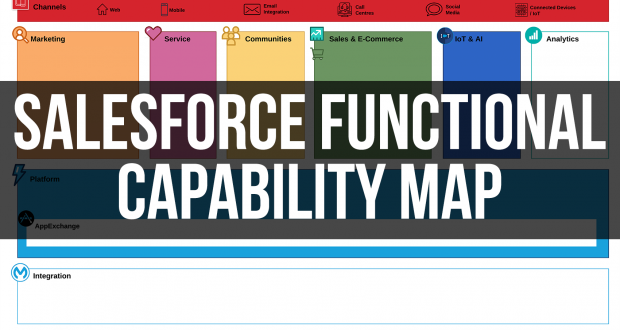

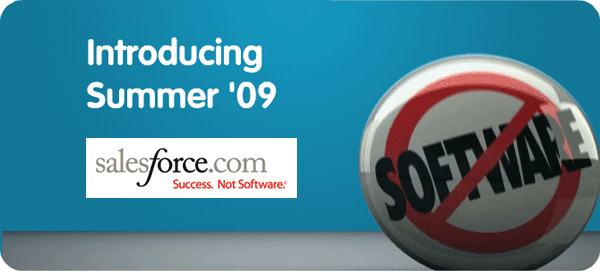

Salesforce Consulting
April 3, 2015 at 11:58 am
Great post, Nice collection of information. Anyone looking for Support in Salesforce CRM Consulting? Contact us Sfclouds Techologies at http://www.sfclouds.com